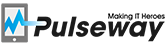
kavaa
-
Posts
99 -
Joined
-
Last visited
Reputation Activity
-

-
 kavaa got a reaction from AC_Martin_J in Patch Management Remove apps from dropdown if already added
kavaa got a reaction from AC_Martin_J in Patch Management Remove apps from dropdown if already added
Its very frustrating if you want to add newly added apps to the Third Party patch management section that you need to check what apps you already have in the list; See screenshot.
It would be better to remove items from the dropdown list if they already are in a rule.
I understand that you will be able to have multiple rules (1 for install and 1 for update)
But you would be able to make a Checkbox or some other solution to get this done.
Or put a Checkbox in the dropdown list or whatever to quickly see what is already added to a rule. That way its easier to keep the list up to date since you are adding apps all the time.
-
 kavaa reacted to Ian G in Poor technical support from Pulseway?
kavaa reacted to Ian G in Poor technical support from Pulseway?
Good morning Paul,
Could you please ask your technical support team to look into this again as the issue is still outstanding from June 2018.
Thank you,
-
 kavaa got a reaction from spicysupport in Acronis Backup Support
kavaa got a reaction from spicysupport in Acronis Backup Support
+1 for Acronis Cloud Backup Support
-
 kavaa got a reaction from Tyson in Select Multiple Systems > Run Script
kavaa got a reaction from Tyson in Select Multiple Systems > Run Script
Would be great to have an option when you select multiple systems, to run a script.
Now that's only possible with a Task...
But if you just want to run a script on let's say 10 Systems and not 100 in a Group for example. This would be much faster.
Also you don't need to create a Task for it, so everything stay's cleaner in that way.
-
 kavaa got a reaction from Philip Landreth in Auto detect SNMP Settings form Device
kavaa got a reaction from Philip Landreth in Auto detect SNMP Settings form Device
It would be nice if Pulseway can monitor SNMP agents without setting up all OID's
So that if you discover a device like a Synology NAS or HP ILO or Whatever it automatically starts pulling data form it.
Like Observium does. So you can also get graphs / system info form it etc.
This would be awesome!
-
 kavaa got a reaction from Tyson in Auto detect SNMP Settings form Device
kavaa got a reaction from Tyson in Auto detect SNMP Settings form Device
It would be nice if Pulseway can monitor SNMP agents without setting up all OID's
So that if you discover a device like a Synology NAS or HP ILO or Whatever it automatically starts pulling data form it.
Like Observium does. So you can also get graphs / system info form it etc.
This would be awesome!
-
 kavaa got a reaction from ComputerConsulting in Acronis Backup Support
kavaa got a reaction from ComputerConsulting in Acronis Backup Support
+1 for Acronis Cloud Backup Support
-
 kavaa got a reaction from Tarsinion in Install MalwareBytes with PowerShell
kavaa got a reaction from Tarsinion in Install MalwareBytes with PowerShell
I made a install script for MalwareBytes to do a Silent install.
UPDATED VERSION 2 With auto detect if Invoke-WebRequest exists
Improvements are welcome!
Change the version if needed in the Source URL: https://data-cdn.mbamupdates.com/web/mb3-setup-consumer-3.0.6.1469.exe
# Silent Install MalwareBytes # Download URL: https://www.malwarebytes.com/mwb-download/thankyou/ # Path for the workdir $workdir = "c:\installer\" # Check if work directory exists if not create it If (Test-Path -Path $workdir -PathType Container) { Write-Host "$workdir already exists" -ForegroundColor Red} ELSE { New-Item -Path $workdir -ItemType directory } # Download the installer $source = "https://data-cdn.mbamupdates.com/web/mb3-setup-consumer-3.0.6.1469.exe" $destination = "$workdir\mbam.exe" Invoke-WebRequest $source -OutFile $destination # Start the installation Start-Process -FilePath "$workdir\mbam.exe" -ArgumentList "/NOCANCEL /NORESTART /VERYSILENT /SUPPRESSMSGBOXES" # Wait XX Seconds for the installation to finish Start-Sleep -s 35 # Remove the installer rm -Force $workdir\mbam* For Windows 7 please change
$source = "https://data-cdn.mbamupdates.com/web/mb3-setup-consumer-3.0.6.1469.exe" $destination = "$workdir\mbam.exe" Invoke-WebRequest $source -OutFile $destination To
$WebClient = New-Object System.Net.WebClient $WebClient.DownloadFile("https://data-cdn.mbamupdates.com/web/mb3-setup-consumer-3.0.6.1469.exe","$workdir\mbam.exe") Since Powershell in Windows 7 does not support the Invoke-WebRequest
-
 kavaa got a reaction from Tarsinion in Install CCleaner with PowerShell
kavaa got a reaction from Tarsinion in Install CCleaner with PowerShell
I made a install script for CCleaner to do a Silent install and clean if needed.
UPDATED VERSION 3 With auto detect if Invoke-WebRequest exists
Improvements are welcome!
When a new version of CCleaner comes out, just change the ccsetup526 to the new value.
# CCleaner Download / Update Location # http://www.piriform.com/ccleaner/download mkdir C:\CCleanerInstall Invoke-WebRequest http://download.piriform.com/ccsetup526.exe -OutFile C:\CCleanerInstall\ccsetup526.exe Start-Process -FilePath "c:\CCleanerInstall\ccsetup526.exe" -ArgumentList "/S" Start-Sleep -s 20 rm-R -Force C:\CCleanerInstall If you want you can also add:
Start-Process -FilePath "C:\Program Files\CCleaner\CCleaner.exe" -ArgumentList "/CLEANER /AUTO" Start-Sleep -s 20 This will do a Auto Clean with CCleaner
You can add this to Scripts as a PowerShell Script.
-
 kavaa got a reaction from Paul in Monitor Disk Space Linux
kavaa got a reaction from Paul in Monitor Disk Space Linux
Found it:
In the config.xml
Change the percentage and path to your needs.
Also change false to enabled.
<LowHDDSpace> <Hdd Percentage="10" Path="/" Priority="0" Enabled="true"/> <Hdd Percentage="10" Path="/home" Priority="1" Enabled="true"/> <Hdd Percentage="10" Path="/mnt/media" Priority="1" Enabled="true"/> </LowHDDSpace>
-
 kavaa reacted to ComputerConsulting in Move Scripts from one folder to another.
kavaa reacted to ComputerConsulting in Move Scripts from one folder to another.
As I create more scripts, they become hard to keep categorized, especially when the folders grow with the scripts. I would like to be able to move scripts from folder to folder and also to copy them to another folder. Drag and drop functionality would be preferred.
-
 kavaa got a reaction from David in Install Adobe Reader DC with PowerShell
kavaa got a reaction from David in Install Adobe Reader DC with PowerShell
I made a install script for Adobe Reader DC to do a Silent install.
UPDATED VERSION 2 With auto detect if Invoke-WebRequest exists
Improvements are welcome!
Change the version if needed in the Source URL: http://ardownload.adobe.com/pub/adobe/reader/win/AcrobatDC/1502320053/AcroRdrDC1502320053_en_US.exe
# Silent install Adobe Reader DC # https://get.adobe.com/nl/reader/enterprise/ # Path for the workdir $workdir = "c:\installer\" # Check if work directory exists if not create it If (Test-Path -Path $workdir -PathType Container) { Write-Host "$workdir already exists" -ForegroundColor Red} ELSE { New-Item -Path $workdir -ItemType directory } # Download the installer $source = "http://ardownload.adobe.com/pub/adobe/reader/win/AcrobatDC/1502320053/AcroRdrDC1502320053_en_US.exe" $destination = "$workdir\adobeDC.exe" Invoke-WebRequest $source -OutFile $destination # Start the installation Start-Process -FilePath "$workdir\adobeDC.exe" -ArgumentList "/sPB /rs" # Wait XX Seconds for the installation to finish Start-Sleep -s 35 # Remove the installer rm -Force $workdir\adobe* For Windows 7 please change
$source = "http://ardownload.adobe.com/pub/adobe/reader/win/AcrobatDC/1502320053/AcroRdrDC1502320053_en_US.exe" $destination = "$workdir\adobeDC.exe" Invoke-WebRequest $source -OutFile $destination To
$WebClient = New-Object System.Net.WebClient $WebClient.DownloadFile("http://ardownload.adobe.com/pub/adobe/reader/win/AcrobatDC/1502320053/AcroRdrDC1502320053_en_US.exe","$workdir\adobeDC.exe") Since Powershell in Windows 7 does not support the Invoke-WebRequest
-
 kavaa reacted to Paul in Install Adobe Reader DC with PowerShell
kavaa reacted to Paul in Install Adobe Reader DC with PowerShell
You could test the exit code of the installer. If it's msi based then these are some known exit codes: http://www.msierrors.com/tag/msiexec-return-codes/
-Paul
-
 kavaa reacted to Paul in Install MalwareBytes with PowerShell
kavaa reacted to Paul in Install MalwareBytes with PowerShell
And here is a script to uninstall malwarebytes:
-Paul
-
 kavaa reacted to Paul in Tags by rules / dynamic tags
kavaa reacted to Paul in Tags by rules / dynamic tags
This and commands for tags would be amazing. Added to our wishlist.
-Paul
-
 kavaa reacted to Paul in Change Settings of Pulseway in WebApp / Mobile App
kavaa reacted to Paul in Change Settings of Pulseway in WebApp / Mobile App
Which reminds me that we still don't have support for inputs on the webapp. I'll see if we can prioritize this.
-Paul
-
 kavaa reacted to Paul in Change Settings of Pulseway in WebApp / Mobile App
kavaa reacted to Paul in Change Settings of Pulseway in WebApp / Mobile App
Check out this plugin by @digbyp:
We're considering on moving the agent configuration on the webapp for easier configuration management.
-Paul
-
 kavaa got a reaction from Paul in Install Winrar with PowerShell
kavaa got a reaction from Paul in Install Winrar with PowerShell
I made a install script for Winrar to do a Silent install.
UPDATED VERSION 2 With auto detect if Invoke-WebRequest exists
Improvements are welcome!
When a new version of Winrar comes out, just change the winrar-x64-540.exe to the new value.
# Silent Install Winrar # http://www.winrar.com # Path for the workdir $workdir = "c:\installer\" # Check if work directory exists if not create it If (Test-Path -Path $workdir -PathType Container) { Write-Host "$workdir already exists" -ForegroundColor Red} ELSE { New-Item -Path $workdir -ItemType directory } # Download the installer $source = "http://rarlab.com/rar/winrar-x64-540.exe" $destination = "$workdir\winrar.exe" Invoke-WebRequest $source -OutFile $destination # Start the installation Start-Process -FilePath "$workdir\winrar.exe" -ArgumentList "/S" # Wait XX Seconds for the installation to finish Start-Sleep -s 35 # Remove the installer rm -Force $workdir\w* For Windows 7 please change
$source = "http://rarlab.com/rar/winrar-x64-540.exe" $destination = "$workdir\winrar.exe" Invoke-WebRequest $source -OutFile $destination To
$WebClient = New-Object System.Net.WebClient $WebClient.DownloadFile("http://rarlab.com/rar/winrar-x64-540.exe","$workdir\winrar.exe") Since Powershell in Windows 7 does not support the Invoke-WebRequest
-
 kavaa got a reaction from Paul in Install Calibre Ebook Manager with PowerShell
kavaa got a reaction from Paul in Install Calibre Ebook Manager with PowerShell
I made a install script for Calibre to do a Silent install.
UPDATED VERSION 2 With auto detect if Invoke-WebRequest exists
Improvements are welcome!
# Silent Install Calibre # https://calibre-ebook.com/download # Path for the workdir $workdir = "c:\installer\" # Check if work directory exists if not create it If (Test-Path -Path $workdir -PathType Container) { Write-Host "$workdir already exists" -ForegroundColor Red} ELSE { New-Item -Path $workdir -ItemType directory } # Download the installer $source = "https://calibre-ebook.com/dist/win32" $destination = "$workdir\calibre.msi" Invoke-WebRequest $source -OutFile $destination # Start the installation msiexec.exe /i "$workdir\calibre.msi" /q # Wait XX Seconds for the installation to finish Start-Sleep -s 35 # Remove the installer rm -Force $workdir\c*
For Windows 7 please change
$source = "https://calibre-ebook.com/dist/win32" $destination = "$workdir\calibre.msi" Invoke-WebRequest $source -OutFile $destination To
$WebClient = New-Object System.Net.WebClient $WebClient.DownloadFile("https://calibre-ebook.com/dist/win32","$workdir\calibre.msi") Since Powershell in Windows 7 does not support the Invoke-WebRequest
-
 kavaa got a reaction from Paul in Install Skype with PowerShell
kavaa got a reaction from Paul in Install Skype with PowerShell
I made a install script for Skype to do a Silent install.
UPDATED VERSION 2 With auto detect if Invoke-WebRequest exists
Improvements are welcome!
# Silent Install Skype # https://www.skype.com/en/download-skype/skype-for-windows/ # Path for the workdir $workdir = "c:\installer\" # Check if work directory exists if not create it If (Test-Path -Path $workdir -PathType Container) { Write-Host "$workdir already exists" -ForegroundColor Red} ELSE { New-Item -Path $workdir -ItemType directory } # Download the installer $source = "http://www.skype.com/go/getskype-full" $destination = "$workdir\skype.exe" Invoke-WebRequest $source -OutFile $destination # Start the installation Start-Process -FilePath "$workdir\skype.exe" -ArgumentList "/VERYSILENT /SP- /NOCANCEL /NORESTART /SUPPRESSMSGBOXES /NOLAUNCH" # Wait XX Seconds for the installation to finish Start-Sleep -s 60 # Remove the installer rm -Force $workdir\skype* For Windows 7 please change
$source = "http://www.skype.com/go/getskype-full" $destination = "$workdir\skype.exe" Invoke-WebRequest $source -OutFile $destination To
$WebClient = New-Object System.Net.WebClient $WebClient.DownloadFile("http://www.skype.com/go/getskype-full","$workdir\skype.exe") Since Powershell in Windows 7 does not support the Invoke-WebRequest
-
 kavaa got a reaction from Paul in Install Adobe Reader DC with PowerShell
kavaa got a reaction from Paul in Install Adobe Reader DC with PowerShell
I made a install script for Adobe Reader DC to do a Silent install.
UPDATED VERSION 2 With auto detect if Invoke-WebRequest exists
Improvements are welcome!
Change the version if needed in the Source URL: http://ardownload.adobe.com/pub/adobe/reader/win/AcrobatDC/1502320053/AcroRdrDC1502320053_en_US.exe
# Silent install Adobe Reader DC # https://get.adobe.com/nl/reader/enterprise/ # Path for the workdir $workdir = "c:\installer\" # Check if work directory exists if not create it If (Test-Path -Path $workdir -PathType Container) { Write-Host "$workdir already exists" -ForegroundColor Red} ELSE { New-Item -Path $workdir -ItemType directory } # Download the installer $source = "http://ardownload.adobe.com/pub/adobe/reader/win/AcrobatDC/1502320053/AcroRdrDC1502320053_en_US.exe" $destination = "$workdir\adobeDC.exe" Invoke-WebRequest $source -OutFile $destination # Start the installation Start-Process -FilePath "$workdir\adobeDC.exe" -ArgumentList "/sPB /rs" # Wait XX Seconds for the installation to finish Start-Sleep -s 35 # Remove the installer rm -Force $workdir\adobe* For Windows 7 please change
$source = "http://ardownload.adobe.com/pub/adobe/reader/win/AcrobatDC/1502320053/AcroRdrDC1502320053_en_US.exe" $destination = "$workdir\adobeDC.exe" Invoke-WebRequest $source -OutFile $destination To
$WebClient = New-Object System.Net.WebClient $WebClient.DownloadFile("http://ardownload.adobe.com/pub/adobe/reader/win/AcrobatDC/1502320053/AcroRdrDC1502320053_en_US.exe","$workdir\adobeDC.exe") Since Powershell in Windows 7 does not support the Invoke-WebRequest
-
 kavaa got a reaction from Paul in Install Google Chrome with PowerShell
kavaa got a reaction from Paul in Install Google Chrome with PowerShell
I made a install script for Google Chrome to do a Silent install.
UPDATED VERSION 2 With auto detect if Invoke-WebRequest exists
Improvements are welcome!
When a new version of Google Chrome comes out follow this url: https://enterprise.google.com/chrome/chrome-browser/
Next find the download button -> Right click on the download button and choose Copy Download Location paste it in the script and it will download the latest version.
# Silent Install Chrome # https://enterprise.google.com/chrome/chrome-browser/ # Path for the workdir $workdir = "c:\installer\" # Check if work directory exists if not create it If (Test-Path -Path $workdir -PathType Container) { Write-Host "$workdir already exists" -ForegroundColor Red} ELSE { New-Item -Path $workdir -ItemType directory } # Download the installer $source = "https://dl.google.com/tag/s/appguid%3D%7B8A69D345-D564-463C-AFF1-A69D9E530F96%7D%26iid%3D%7B03FE9563-80F9-119F-DA3D-72FBBB94BC26%7D%26lang%3Den%26browser%3D4%26usagestats%3D0%26appname%3DGoogle%2520Chrome%26needsadmin%3Dprefers%26ap%3Dx64-stable/dl/chrome/install/googlechromestandaloneenterprise64.msi" $destination = "$workdir\chrome.msi" Invoke-WebRequest $source -OutFile $destination # Start the installation msiexec.exe /i "$workdir\chrome.msi" /q /norestart # Wait XX Seconds for the installation to finish Start-Sleep -s 35 # Remove the installer rm -Force $workdir\chrome*
For Windows 7 please change
$source = "https://dl.google.com/tag/s/appguid%3D%7B8A69D345-D564-463C-AFF1-A69D9E530F96%7D%26iid%3D%7B03FE9563-80F9-119F-DA3D-72FBBB94BC26%7D%26lang%3Den%26browser%3D4%26usagestats%3D0%26appname%3DGoogle%2520Chrome%26needsadmin%3Dprefers%26ap%3Dx64-stable/dl/chrome/install/googlechromestandaloneenterprise64.msi" $destination = "$workdir\chrome.msi" Invoke-WebRequest $source -OutFile $destination To
$WebClient = New-Object System.Net.WebClient $WebClient.DownloadFile("https://dl.google.com/tag/s/appguid%3D%7B8A69D345-D564-463C-AFF1-A69D9E530F96%7D%26iid%3D%7B03FE9563-80F9-119F-DA3D-72FBBB94BC26%7D%26lang%3Den%26browser%3D4%26usagestats%3D0%26appname%3DGoogle%2520Chrome%26needsadmin%3Dprefers%26ap%3Dx64-stable/dl/chrome/install/googlechromestandaloneenterprise64.msi","$workdir\chrome.msi") Since Powershell in Windows 7 does not support the Invoke-WebRequest
-
 kavaa reacted to Paul in Select Multiple Systems > Run Script
kavaa reacted to Paul in Select Multiple Systems > Run Script
Thanks. This is a great idea, we'll consider it for a future release. It's annoying that you have to create tags, a scope and a task only when you need something real quick. We'll see how we can improve this.
-Paul
-
 kavaa reacted to Paul in Remote Desktop shadowing from Mobile
kavaa reacted to Paul in Remote Desktop shadowing from Mobile
Hi,
Pulseway Remote Desktop feature is not available on the mobile apps or the web app at this moment however this is something we have on the Roadmap over here:
-Paul